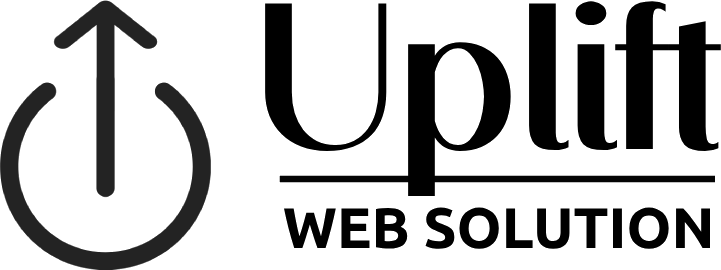Launching a WordPress website can be an exciting but daunting task. With so many elements to consider, it’s crucial to ensure everything is in place before going live. This ultimate checklist will guide you through the essential steps to prepare, optimize, and successfully launch your WordPress site.
1. Set Up Your Hosting and Domain
Before you start building your site, secure reliable hosting and a domain name:
- Choose a Hosting Provider: Opt for a reputable hosting provider that offers good performance, security, and customer support. Popular options include Bluehost, SiteGround, and WP Engine.
- Register Your Domain Name: Select a domain name that reflects your brand and is easy to remember. Register it through your hosting provider or a domain registrar like GoDaddy or Namecheap.
2. Install WordPress
Most hosting providers offer one-click WordPress installation. Follow these steps:
- Access Your Hosting Dashboard: Log in to your hosting account and navigate to the WordPress installation section.
- Install WordPress: Follow the prompts to install WordPress on your domain. Set up your admin account with a strong username and password.
3. Choose and Customize a Theme
Selecting the right theme is crucial for your site’s appearance and functionality:
- Select a Responsive Theme: Choose a theme that looks good on all devices. Consider themes like Astra, GeneratePress, or Divi.
- Customize Your Theme: Use the WordPress Customizer to adjust your site’s appearance. Customize colors, fonts, and layout to match your brand.
4. Install Essential Plugins
Plugins extend the functionality of your WordPress site. Here are some must-have plugins:
- SEO: Yoast SEO or Rank Math
- Security: Wordfence or Sucuri
- Caching: WP Rocket or W3 Total Cache
- Backup: UpdraftPlus or BackupBuddy
- Contact Forms: WPForms or Contact Form 7
- Analytics: MonsterInsights or Google Site Kit
5. Create Important Pages
Ensure your site has all the necessary pages before launch:
- Home Page: Create a compelling homepage that introduces your brand and key offerings.
- About Page: Share your story, mission, and team information.
- Contact Page: Include a contact form, email address, phone number, and physical address if applicable.
- Privacy Policy and Terms of Service: Draft legal pages to inform users about your policies and practices.
- Blog Page: If you plan to publish articles, set up a blog page to showcase your posts.
6. Optimize for SEO
Search engine optimization is crucial for driving organic traffic:
- Set Up SEO Plugins: Configure Yoast SEO or Rank Math to optimize your site for search engines.
- Optimize Meta Tags: Write unique and descriptive meta titles and descriptions for each page.
- Use Keywords Strategically: Conduct keyword research and incorporate relevant keywords into your content.
- Create XML Sitemaps: Generate an XML sitemap and submit it to search engines like Google.
7. Ensure Mobile Responsiveness
With a significant amount of web traffic coming from mobile devices, ensure your site is mobile-friendly:
- Test Mobile Compatibility: Use tools like Google’s Mobile-Friendly Test to check how your site performs on mobile devices.
- Optimize Images and Media: Ensure all images and media are responsive and load quickly on mobile devices.
8. Set Up Analytics and Monitoring
Track your site’s performance and user behavior:
- Install Google Analytics: Use Google Site Kit or MonsterInsights to integrate Google Analytics with your WordPress site.
- Set Up Google Search Console: Monitor your site’s search performance and identify any issues.
- Enable Error Monitoring: Use tools like WP Debugging to catch and fix any errors or issues.
9. Perform Final Checks
Before going live, perform a thorough review of your site:
- Test All Links: Ensure all internal and external links are working correctly.
- Check Browser Compatibility: Test your site on different browsers (Chrome, Firefox, Safari, Edge) to ensure it looks and functions correctly.
- Review Content: Proofread all content for typos, grammar errors, and consistency.
10. Backup Your Site
Create a complete backup of your site before launching:
- Use Backup Plugins: Schedule automatic backups with plugins like UpdraftPlus or BackupBuddy.
- Store Backups Securely: Save backups in remote locations like cloud storage or external drives.
11. Launch Your Site
Once you’ve completed all the steps, it’s time to launch:
- Remove Under Construction Mode: If you’ve been using a maintenance or coming soon plugin, disable it to make your site publicly accessible.
- Announce Your Launch: Share the news on social media, send out emails to your subscribers, and consider running a launch campaign to attract visitors.
Keep this checklist handy for future reference, and feel free to adapt it to suit your specific needs and preferences. Happy launching!