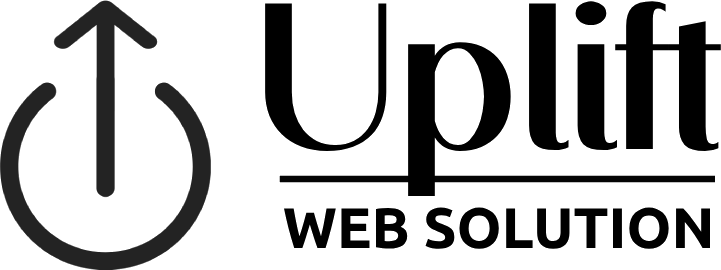Migrating your website to WordPress can be a game-changer, offering enhanced flexibility, better SEO, and a user-friendly content management system. Whether you’re moving from another platform or upgrading your static site, this guide will walk you through the essential steps and best practices for a successful migration to WordPress.
1. Plan Your Migration
Before you start the migration process, it’s crucial to have a clear plan in place:
- Assess Your Current Site: Take inventory of your existing content, including pages, posts, images, and other media. Identify what needs to be migrated and what can be left behind.
- Set Objectives: Define your goals for the migration, such as improving site performance, enhancing SEO, or adding new features.
- Backup Your Current Site: Ensure you have a complete backup of your current website to prevent data loss during the migration process.
2. Choose a Web Hosting Provider
Selecting the right web hosting provider is crucial for the performance and reliability of your WordPress site:
- WordPress-Specific Hosting: Consider hosting providers that specialize in WordPress, such as Bluehost, SiteGround, or WP Engine, for optimized performance and support.
- Scalability and Performance: Ensure the hosting plan offers the resources and scalability needed to support your website’s traffic and growth.
- SSL Certificate: Choose a hosting provider that offers SSL certificates to secure your site and boost SEO.
3. Install WordPress
Once you have your hosting in place, it’s time to install WordPress:
- One-Click Installation: Many hosting providers offer one-click WordPress installation, making the setup process quick and easy.
- Manual Installation: If one-click installation isn’t available, you can manually install WordPress by downloading the latest version from WordPress.org and following the installation instructions.
4. Choose and Customize a WordPress Theme
Select a theme that suits your website’s design and functionality needs:
- Free and Premium Themes: Browse the WordPress theme directory for free themes or consider premium themes from marketplaces like ThemeForest for advanced features and support.
- Customization: Customize your chosen theme using the WordPress Customizer or a page builder like Elementor or Divi to match your brand and design preferences.
- Responsive Design: Ensure your theme is responsive and mobile-friendly to provide a seamless experience on all devices.
5. Migrate Your Content
Transferring your content from your old site to WordPress is a critical step:
- Manual Migration: For smaller sites, you can manually copy and paste content, images, and media into WordPress posts and pages.
- Automated Migration Tools: Use migration plugins or tools like All-in-One WP Migration, Duplicator, or CMS2CMS to automate the migration process and transfer large amounts of content efficiently.
- Database Migration: For complex sites with custom databases, you may need to export your database and import it into WordPress using tools like phpMyAdmin.
6. Set Up Essential Plugins
Enhance your WordPress site’s functionality with essential plugins:
- SEO Plugins: Use plugins like Yoast SEO or Rank Math to optimize your content and meta tags for search engines.
- Security Plugins: Install security plugins like Wordfence or Sucuri to protect your site from threats and vulnerabilities.
- Caching Plugins: Improve site speed with caching plugins like WP Rocket or W3 Total Cache.
- Backup Plugins: Regularly back up your site using plugins like UpdraftPlus or BackupBuddy to safeguard your data.
7. Redirect URLs
Maintain your SEO rankings and ensure a smooth user experience by setting up proper redirects:
- 301 Redirects: Use 301 redirects to permanently redirect old URLs to their new WordPress equivalents. This can be done using plugins like Redirection or through your .htaccess file.
- Check Broken Links: Use tools like Broken Link Checker to identify and fix any broken links resulting from the migration.
8. Test Your New Site
Thoroughly test your new WordPress site to ensure everything is working correctly:
- Functionality: Test all forms, buttons, and interactive elements to ensure they function as expected.
- Compatibility: Check your site across different browsers and devices to ensure it displays correctly.
- Performance: Use tools like Google PageSpeed Insights or GTmetrix to test your site’s loading speed and performance.
9. Launch Your Site
Once you’ve completed testing and are confident everything is working correctly, it’s time to launch your new WordPress site:
- Remove Maintenance Mode: If you used a maintenance mode plugin during the migration, disable it to make your site live.
- Announce the Launch: Notify your audience about the new site through email newsletters, social media, and other channels.
- Monitor Performance: Keep an eye on your site’s performance and user feedback post-launch to address any issues promptly.